In today’s digital age, Google has become our go-to for almost everything. But did you know that Google Finance can do more than just provide real-time stock market quotes?
It can transform your portfolio into a tidy, shareable, and downloadable spreadsheet using the magic of Google Sheets. Get ready to embark on a journey into the realm of effortless stock tracking with Stock Tracking with Google Finance on Google Sheets!
What Is Google Finance?
Google Finance, the brainchild of Alphabet Inc. (GOOG), is a powerful tool allowing users to seamlessly download financial data. Whether you’re into stocks, bonds, mutual funds, or cryptocurrency, Google Finance pulls data from various sources, including global exchanges and content providers like S&P Capital IQ.
Key Features:
Real-time stock market quotes
Data and analytics on international markets
Customizable spreadsheets for tracking and analysis
Setting Up Your Stock Tracker in Google Sheets

Step 1: Open Google Sheets
First things first, you need a Google account. Open Google Sheets by typing “sheets.new” into your browser or create a new spreadsheet in your Google account.
Step 2: Understand Google Finance’s Formula
Google Finance operates on a straightforward formula. Let’s break it down:
=GOOGLEFINANCE(ticker, [attribute], [start_date], [end_date|num_days], [interval])
Ticker: Exchange and ticker symbol (e.g., “nasdaq:tsla”)
Attribute: Data field (e.g., “close” for closing stock prices)
Start_date: The beginning of the desired time frame
End_date or num_days: The end of the time frame or the number of days
Interval: Frequency of data (only daily or weekly)
Step 3: Direct Way to Download Data
Example Formula:
=GOOGLEFINANCE(“nasdaq:tsla”, “close”, “1/1/2023”, “12/31/2023”, “daily”)
Pro Tip: You can skip entering the exchange and use only the ticker symbol in the formula.
Step 4: Indirect Way with a Table
Create a table in Google Sheets with fields like ticker, attribute, start_date, etc.
Replace formula fields with corresponding cells.
Example:
=GOOGLEFINANCE(B1,B2,B3,B4,B5)
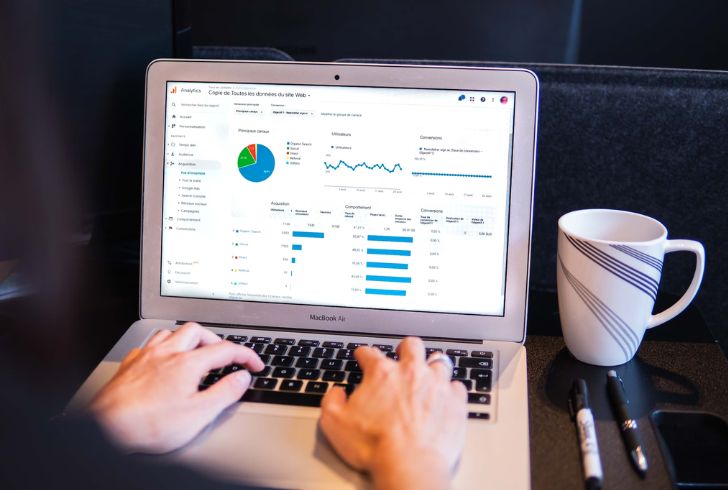
Why Go Indirect?
Organized and user-friendly approach
Easy modification of parameters in the table
Downloading Your Portfolio Data
Direct Method
Simply input the formula fields directly into the formula bar or a cell.
Example:
=GOOGLEFINANCE(“nasdaq:tsla”, “close”, “1/1/2023”, “12/31/2023”, “daily”)
Historical data for selected date range instantly!
Indirect Method
Create a table in Google Sheets and replace formula fields with corresponding cells.
Example:
=GOOGLEFINANCE(B1,B2,B3,B4,B5)
Historical data fetched based on the table’s entries.
Which Method Suits You?
Direct: Quick and straightforward
Indirect: Ideal for organized data enthusiasts
Pro Tips for a Seamless Experience

Exchange Symbol Optional: Google recommends using the exchange symbol, but you can often skip it and use only the ticker.
Explore Attributes: Experiment with different attributes like price, volume, or 52-week high and low for a comprehensive analysis.
Periodic Tracking: Set up periodic tracking for days, weeks, months, or even years to monitor stock performance over time.
Cell References: Leverage cell references in formulas for easy and dynamic adjustments.
Now, armed with this knowledge, dive into the world of hassle-free stock tracking with Google Finance and Google Sheets. Unleash the potential of your portfolio and make informed investment decisions effortlessly!





